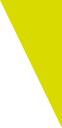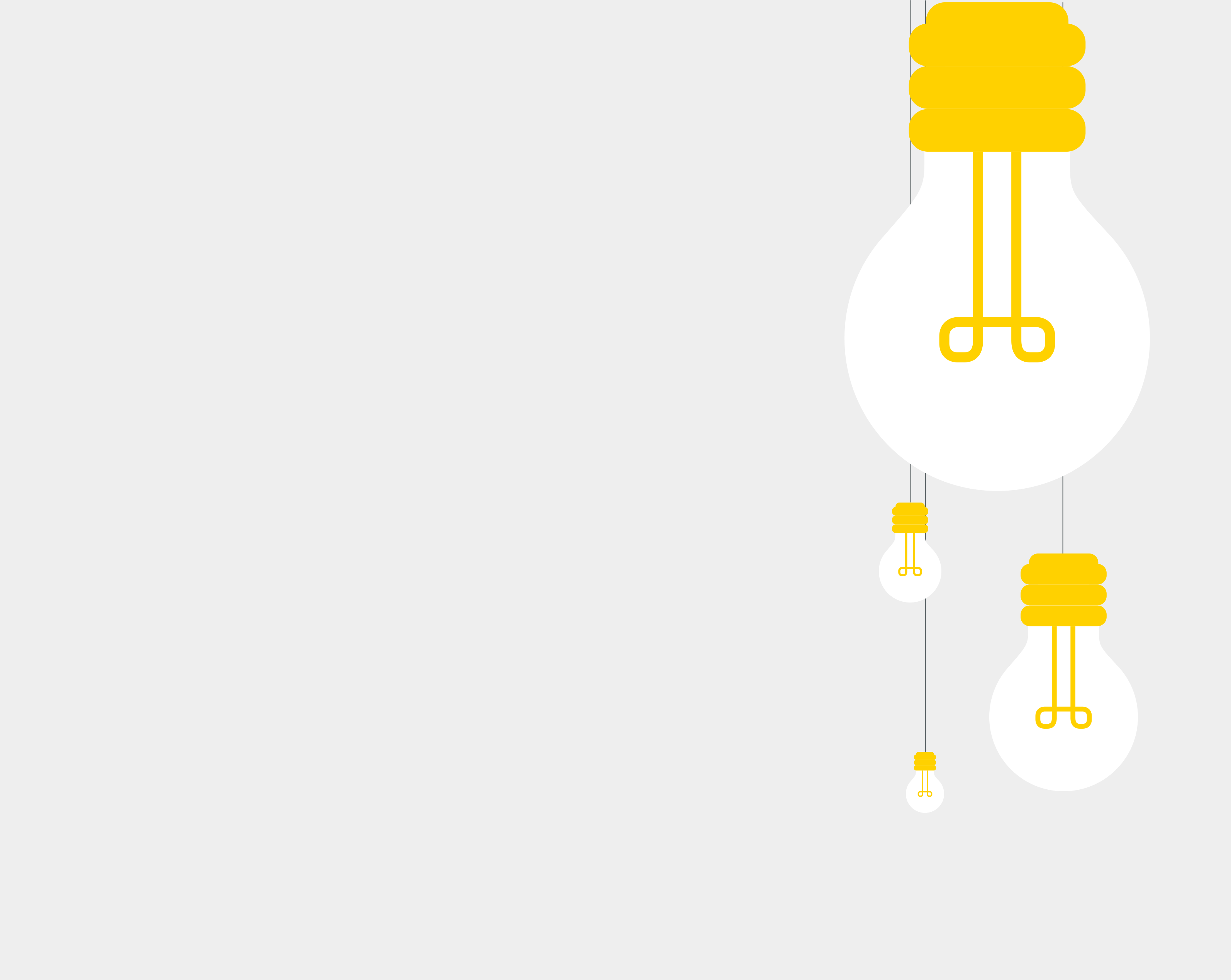
Click on the issue to view the solution
We recommend completing all checks at least one hour before the test is due to start.
Our support team is available to remotely assist with test setup between 09:00 and 17:00 UK time Monday to Friday and will be able to assist with troubleshooting issues.
In particular, any applications which cause on screen popups (for example, an email client or messaging application) must be closed before beginning the test.In Chinese speaking regions, we recommend that the English language pack for Windows be installed and the keyboard changed to English (International) before the test is taken.
If the test is not running correctly or the browser is redirected to a different website when launched, it is likely that your computer has a virus.
We recommend conducting a malware scan and reviewing PC setup to ensure no unwanted programs are installed before starting the test.
Tests can be run using Google Chrome, Firefox and Microsoft Edge. We recommend downloading the latest version of the browser before starting a test.
To disable the auto translate feature in Chrome:
1. Click on the three dots on the top right of the window
2. Click on Settings
3. Type in Translate in the Search Field
4. Expand the Language option by clicking on the arrow
5. Turn off “Offer to translate pages that aren’t in a language you read”
After the exam, you can enable the browser’s translating feature following the steps 1-5 listed above to turn the tool on again.
Alternatively for taking a Password Solo test.
Whether you are testing face-to-face or remotely, the below articles are designed to help with the setting-up process:
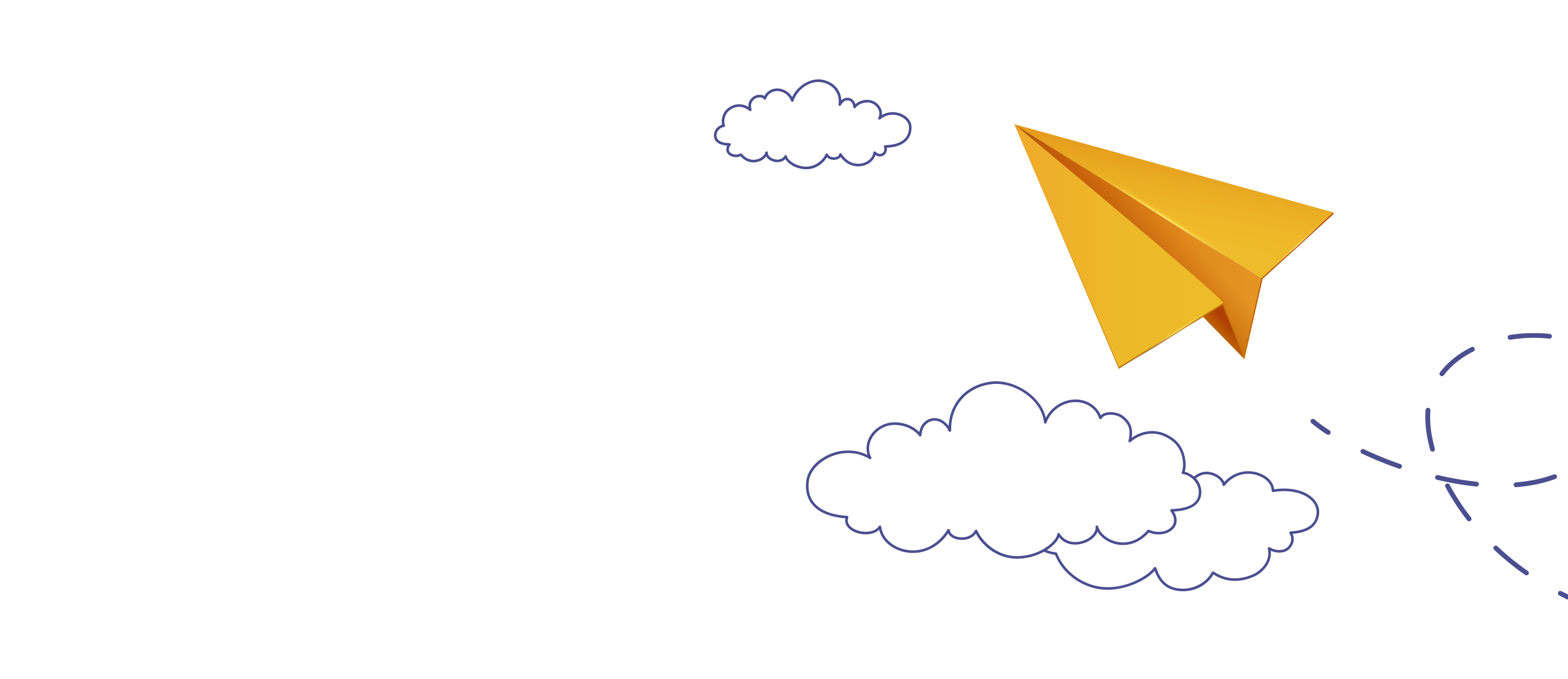
If you are experiencing any further issues when setting up or invigilating a test, please call our support team on
+44 (0)20 8326 5608
or email the support team at support@englishlanguagetesting.co.uk.
If possible, please provide screenshots or details of what went wrong during a test so we can troubleshoot further.
Remote Support Sessions
If you have been asked to install TeamViewer by our support team, please click the button below: